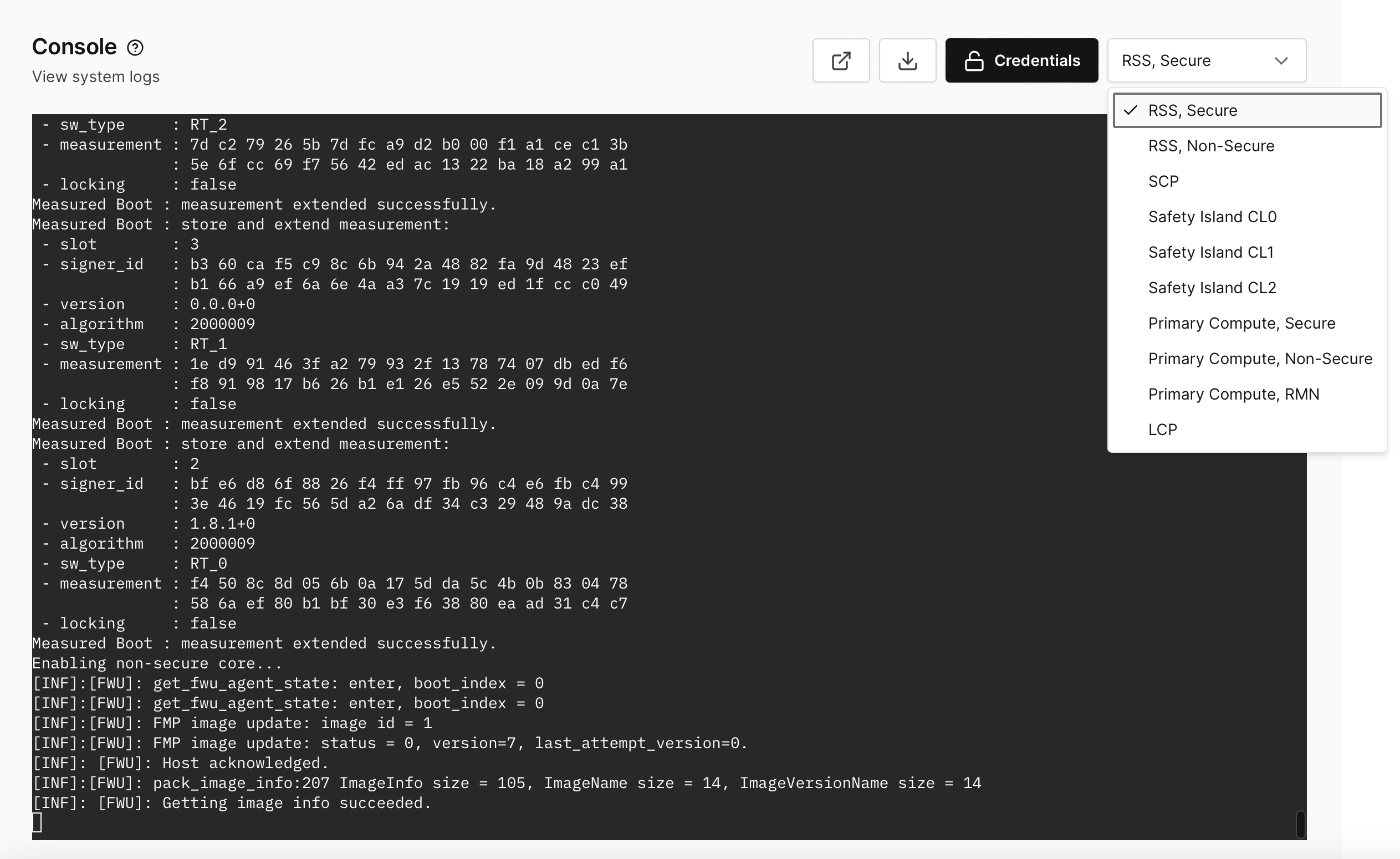Console
See what’s happening to your virtual device under the hood.
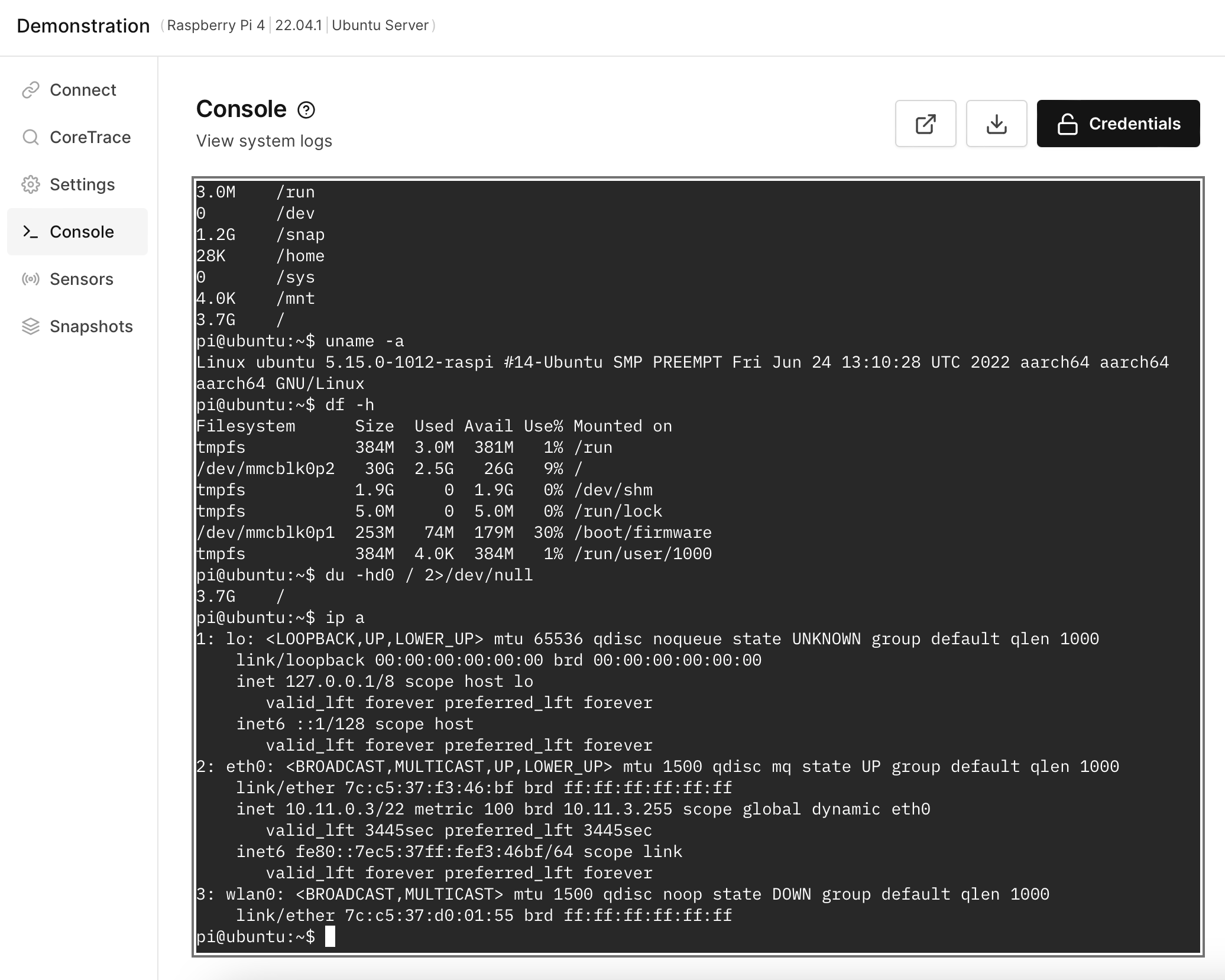
See everything
The Console tab provides convenient web access to the console of your virtual device. You can use the Console to see system and kernel logs (including SELinux violations) and to quickly run commands without needing to connect over SSH.
Unless different is specified, for devices running the Linux OS it corresponds to the Linux console, and for devices with bare-metal applications it corresponds to the serial console.
Download logs
Use the DOWNLOAD LOG button to save the current console output as a text file.
Filter messages
The console can sometimes be flooded with system and kernel logs, making it difficult to use interactively. If you’re using the console interactively, you can run dmesg to prevent all messages, except emergency messages.
How to use the Console
All AVH devices include an interactive line where you can give commands to the virtual device. This allows for convenient access to the device without having to use your console application.
Click inside the console -> press Tab twice.
Display all 636 possibilites? (y or n)
Displays all possible commands that can be used in the Console on Android.
Shows all the options of how a command can be used.
(Your command here) --help
Useful Commands
Command specific to certain devices to run a command as super user.
sudo (your argument here)
Obtaining super user on Android.
su
A # symbol next to root:/ indicates the change in privilege
Multiple Consoles
If your virtual device supports multiple consoles, switch between them by clicking on the dropdown menu in the top-right corner of the Console tab.