Quickstart for i.MX 93 Applications Processor
This page guides you through the steps for creating an Arm Virtual Hardware i.MX 93 with a stock firmware, and shows how to access its Linux command line interface.
Create your device
To create your Arm Virtual Hardware i.MX 93 instance, do the following:
-
Log in to AVH with your Arm account at https://app.avh.corellium.com. If you do not have an Arm account you can register here.
-
After login you should land on Devices page. There click Create device:
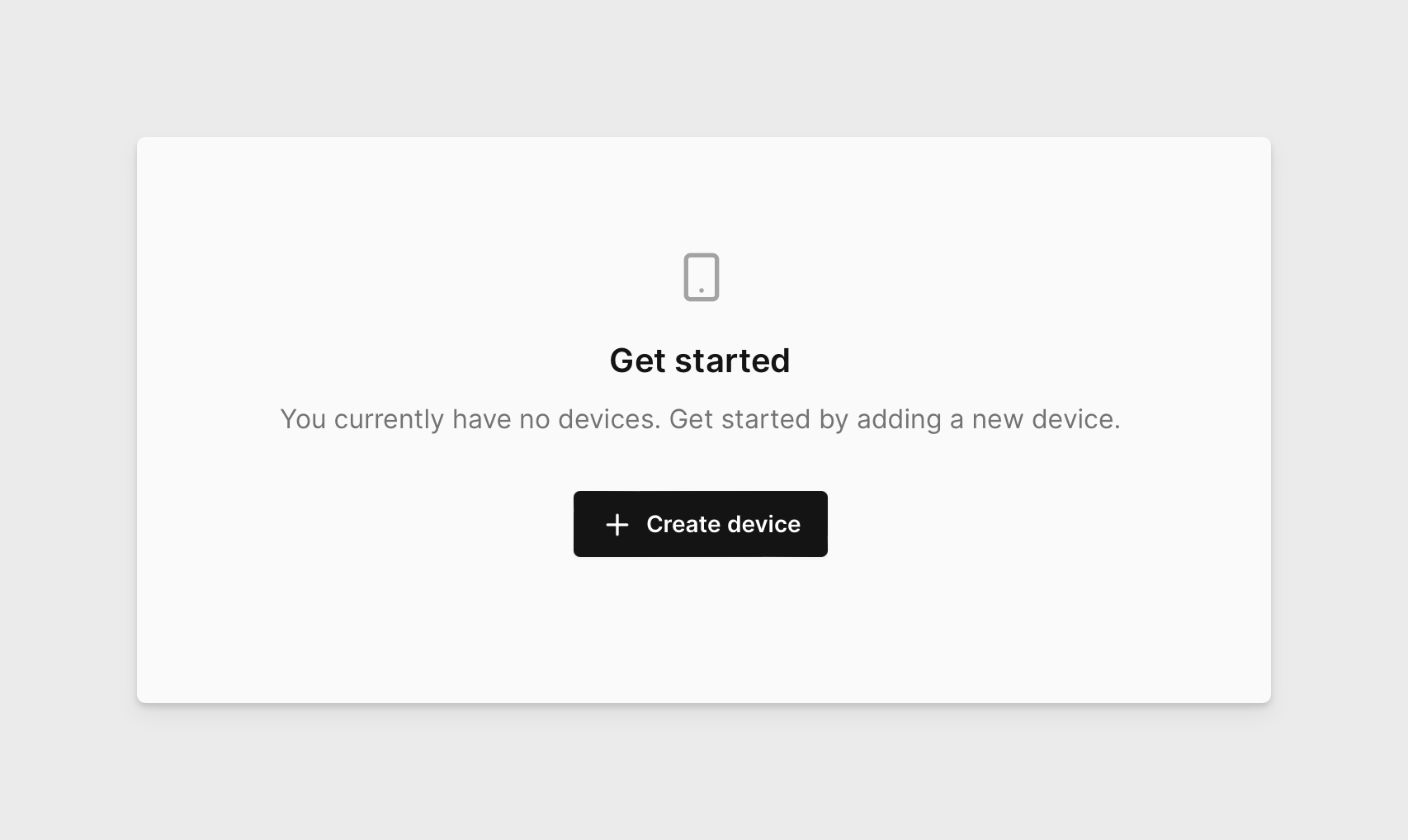
-
Choose your project.
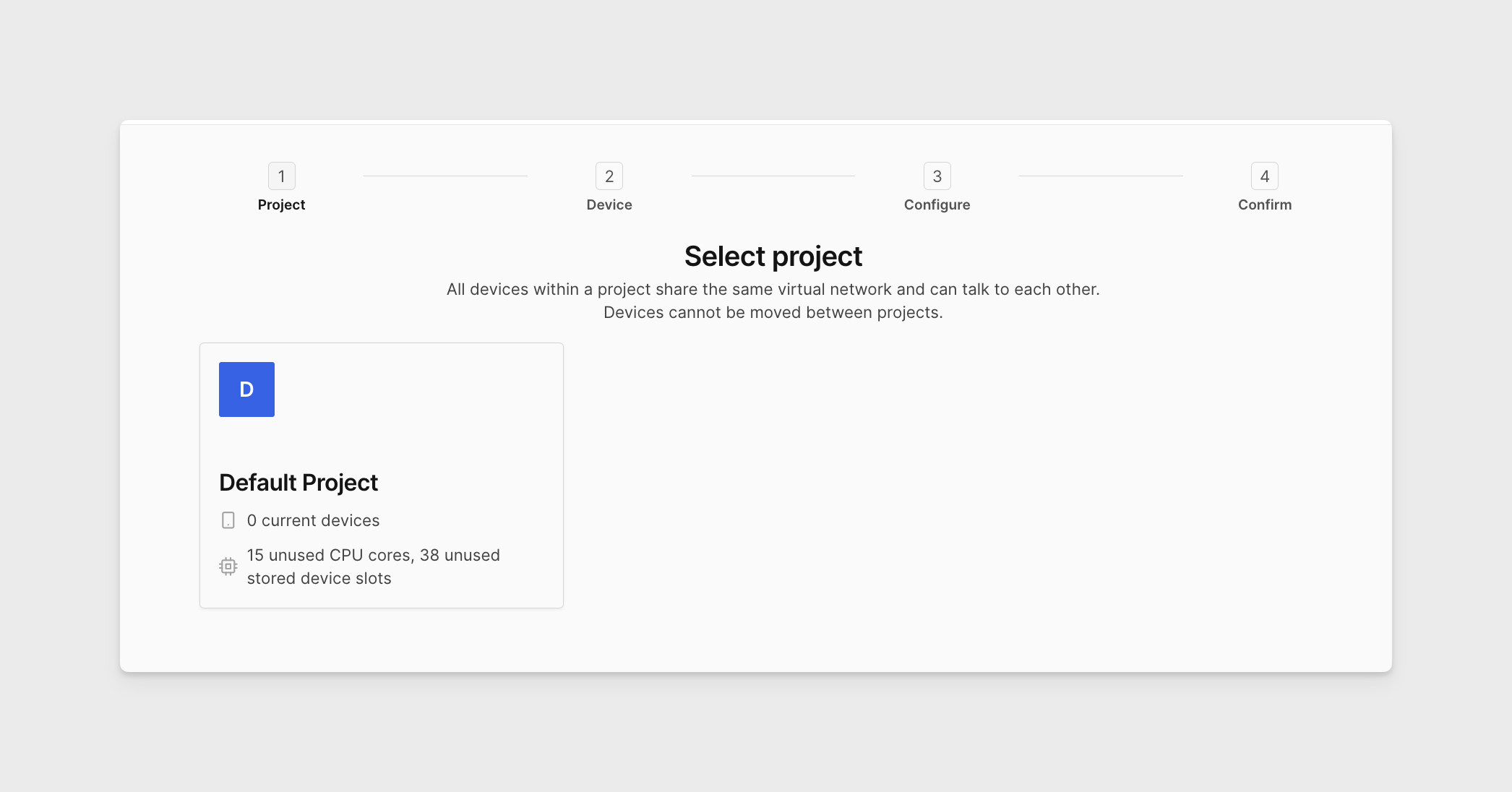
-
On the Select Device view click on the i.MX93 board to proceed with creation of corresponding virtual instance.
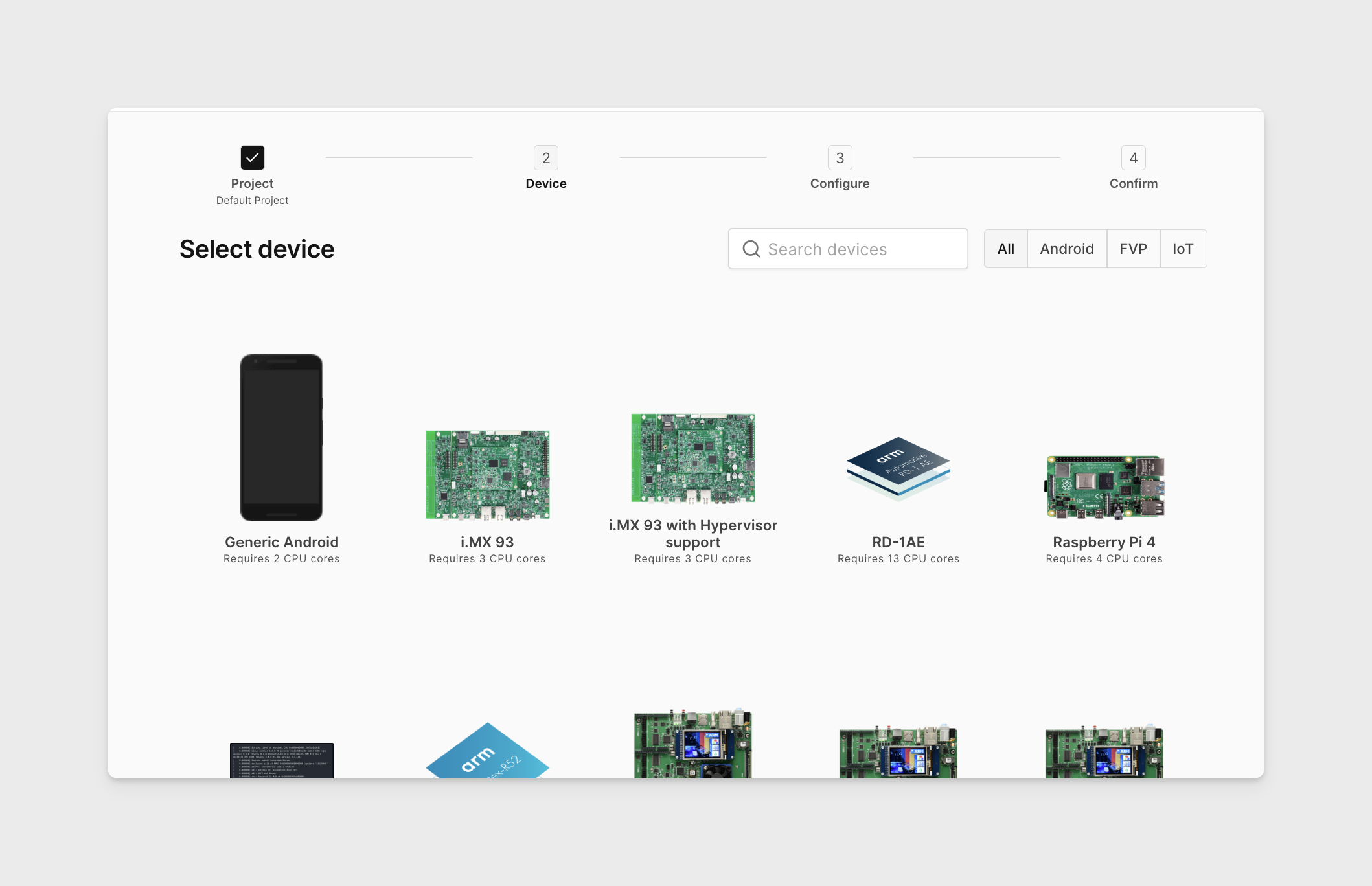
-
On the Configure your device screen, you will see a dropdown menu Select an example firmware with stock firmware options available for the target platform in AVH. For this quickstart example we will keep the default selection. Click Select.
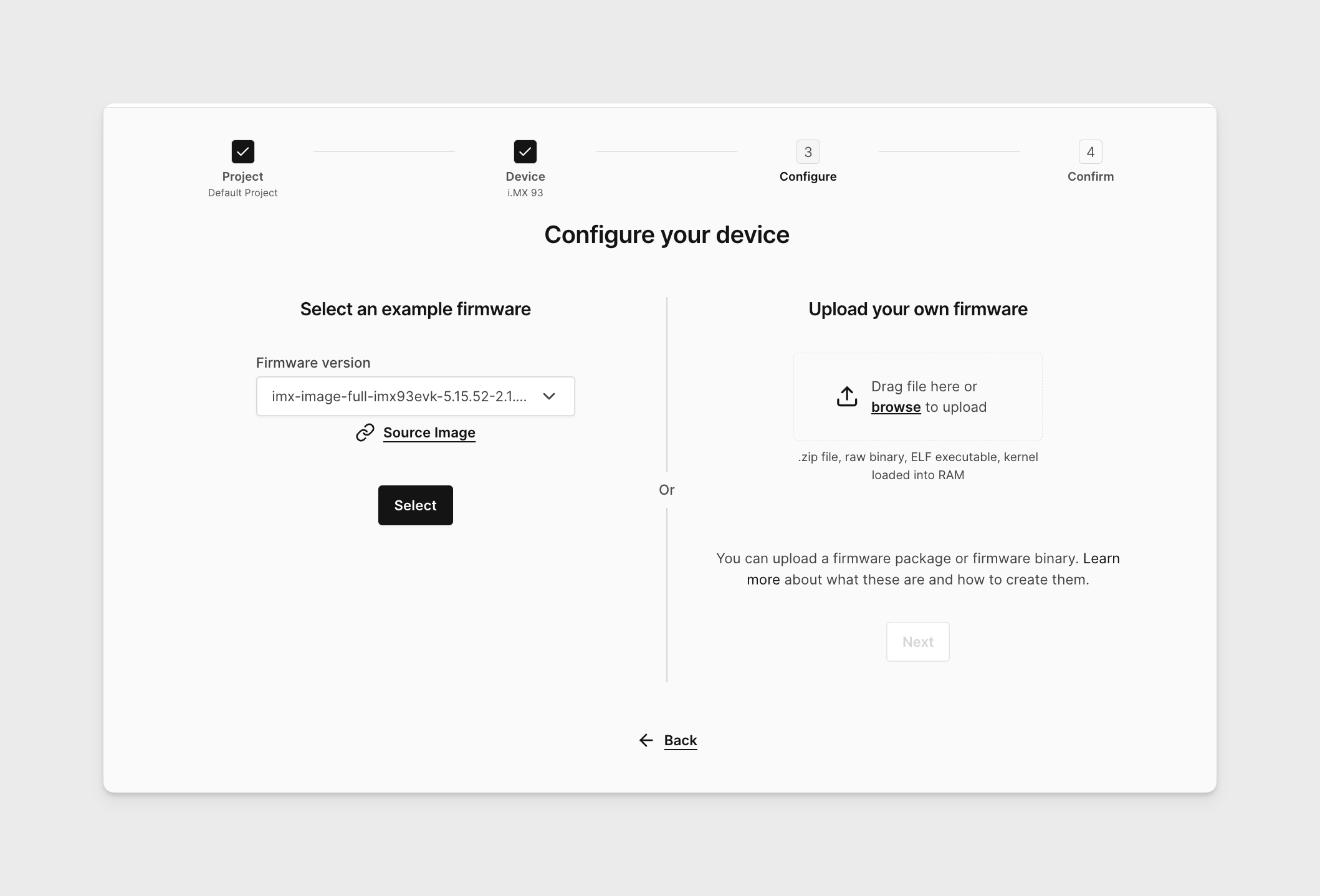
-
On the Confirm Details screen you can specify the device name and verify your selections. Keep the advanced boot options unchecked and then click Create device.
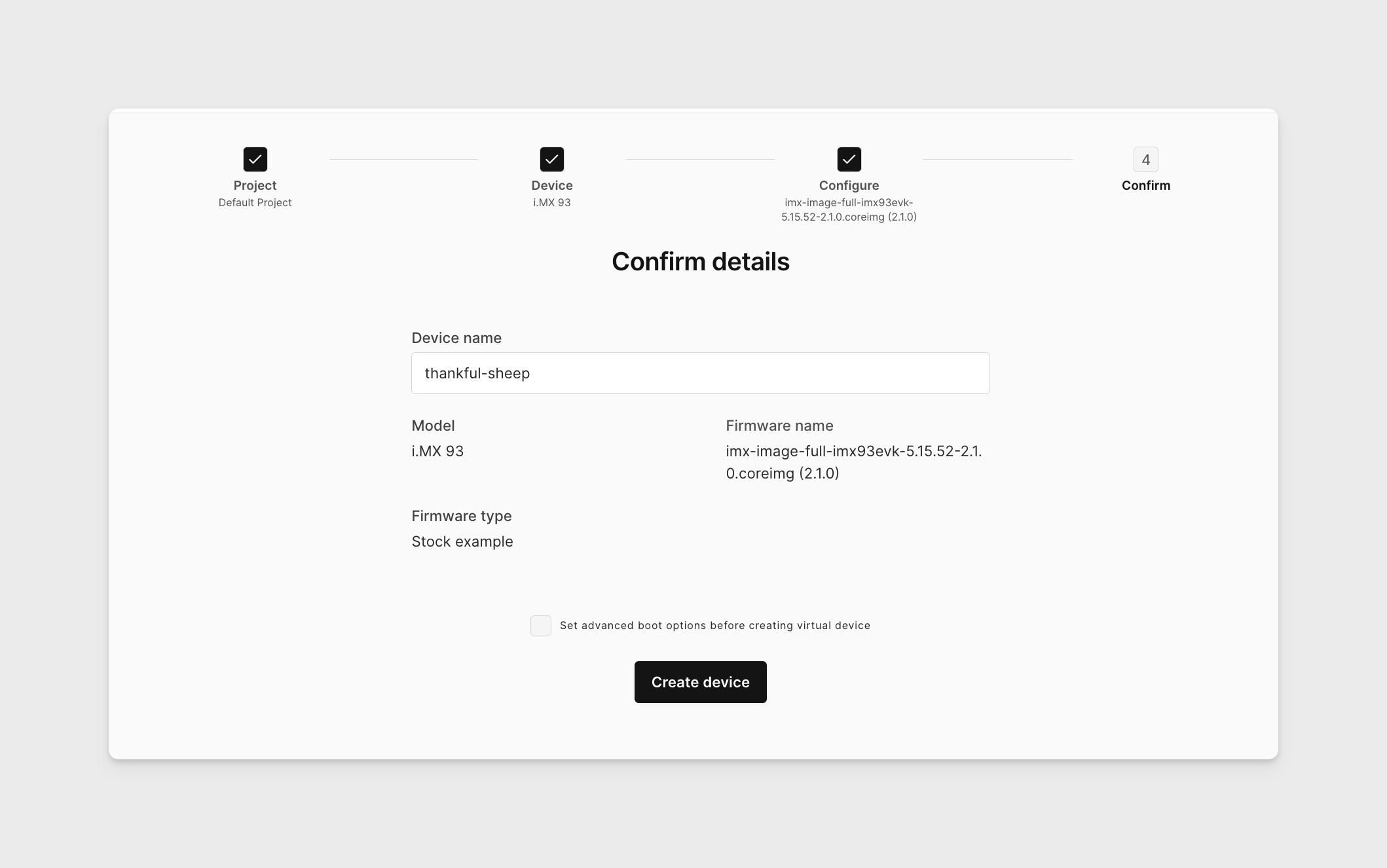
-
The device will then be created. It takes a few moments.
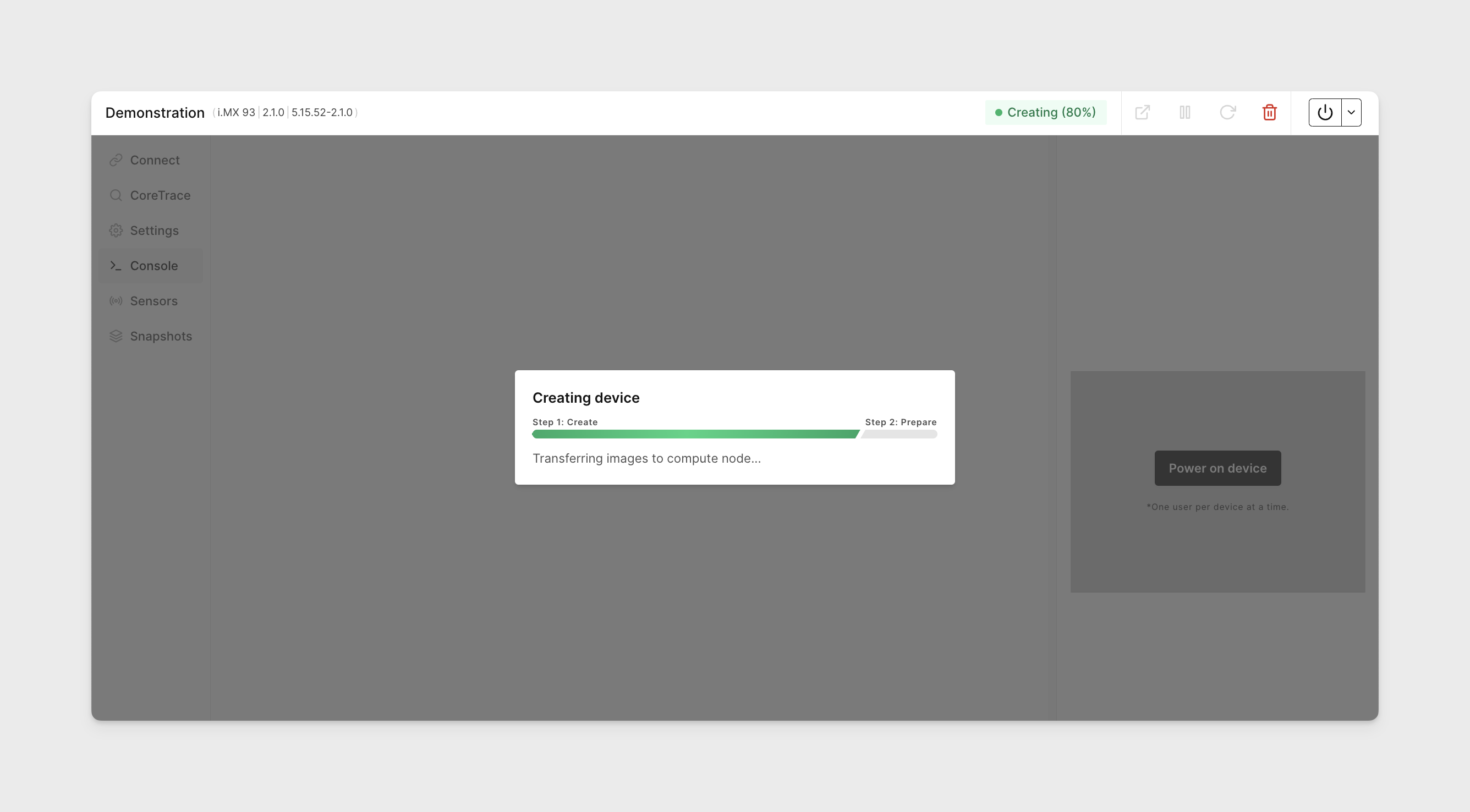
-
Your virtual i.MX 93 Applications Processor board is now ready to go! You shall see a Linux console, display, three output LEDs, and two input buttons.
Log in to console
-
Let's log in to the Linux command line interface on the device. Click Console tab in device's menu, if not open by default. Type in the default username:
rootthen hit the Return/Enter key. You should see the display name change toroot@imx93evk, meaning you are logged in. You can verify the system details withuname -acommand.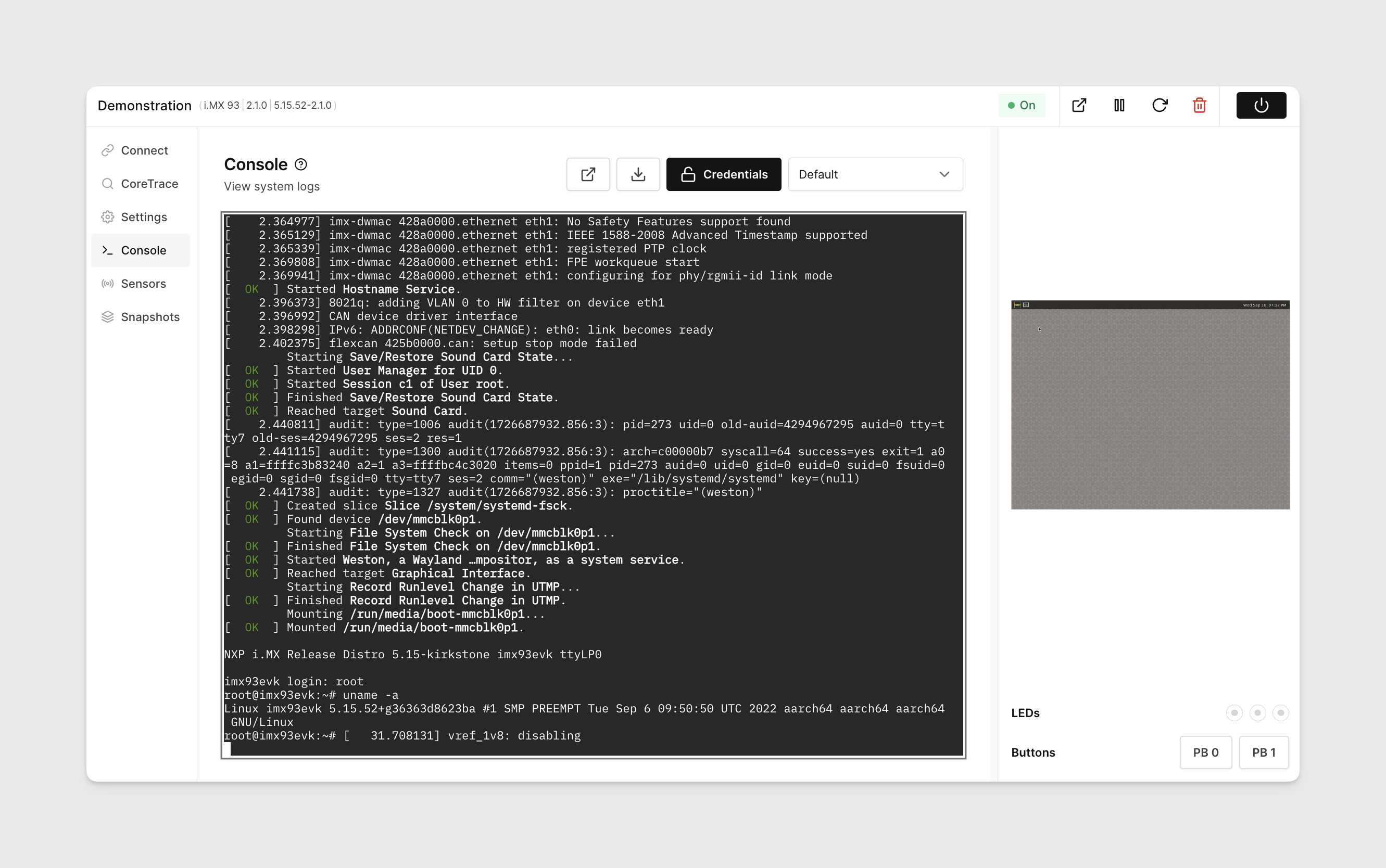
-
Now your device is set up, logged in and ready to use.